
Become an Advocate
ProKids works because of our volunteers who come from all walks of life. When you decide to become a CASA Volunteer, ProKids will provide all training at no cost to you. You don’t need to have any prior experience, as you will be supported by an Advocacy Team every step of the way.
Snapshot Session
Mentoring
Child in Need
Sign Up For a Snapshot
The first step in changing a child’s life is a ProKids Snapshot. During this informational session, you will learn about our mission, volunteers, the incredible children we serve, and the many ways you would be good at this work.
What is a CASA Volunteer
A Court Appointed Special Advocate is a community member trained and supported by ProKids to advocate in the best interest of an abused and neglected child. They are the voice of the child, they ensure that they have access to things like legal advocacy, medical care, academic assistance, and emotional support during their transition to a safe and nurturing home. In about 10 hours a month, a CASA Volunteer gets to know the child and everyone in the child’s life so they can advise the court on the best way the child can have a safe, permanent, nurturing home. By speaking up for the child, a CASA Volunteer can help a child heal from their trauma and move onto a brighter future.
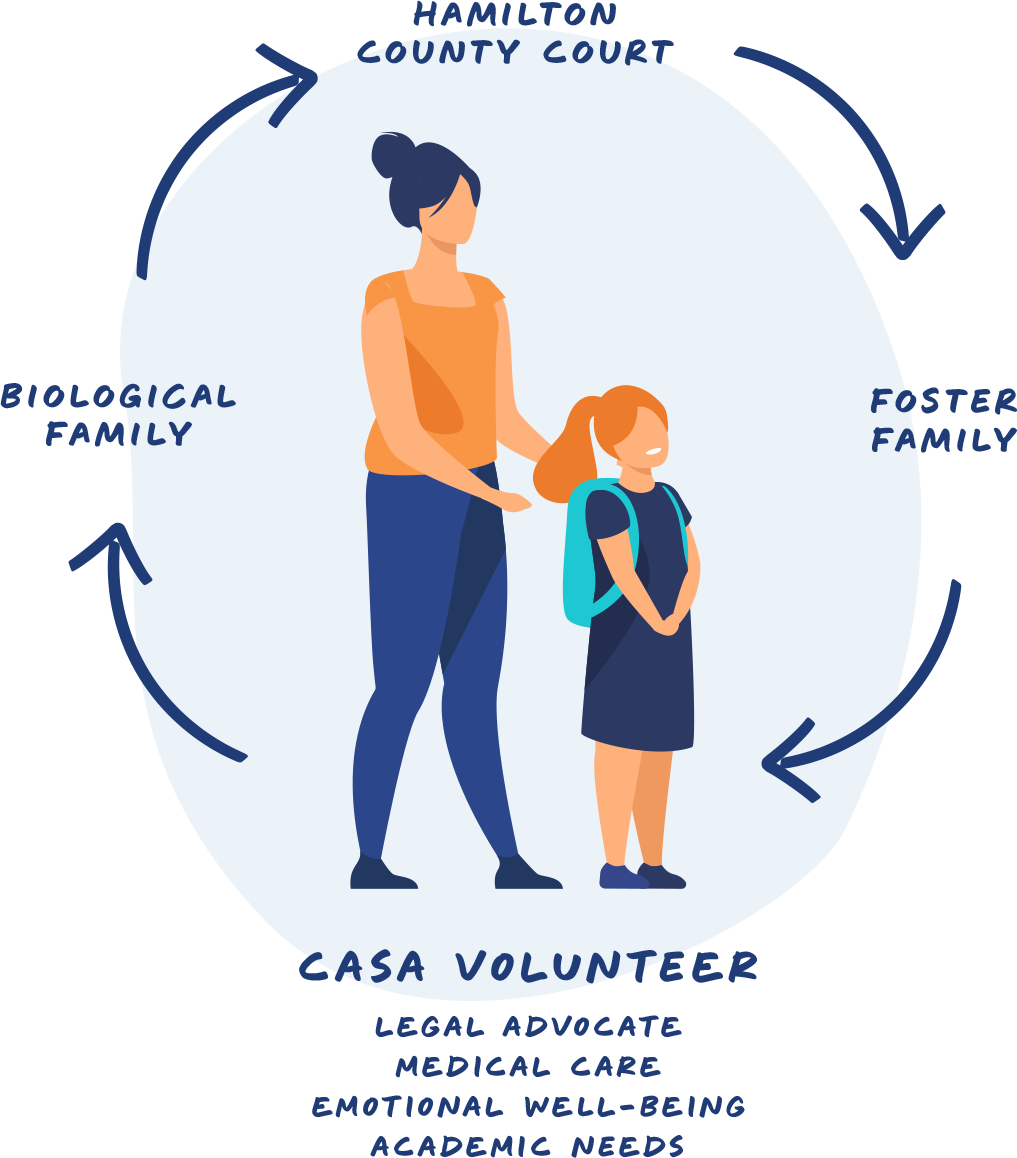
“If I can break the cycle of abuse for one child, that’s incredibly powerful in my heart.”
Emily Taylor, Registered Nurse
CASA Volunteer

Being a ProKids CASA Volunteer is different than other volunteer roles. You are not a foster a parent, but a legal advocate who plans, solves problems, and proactively supports your child’s legal, medical, and emotional health. You will build a trusting, meaningful relationship that will in turn create a lasting impact on their life.
Every year more than 3,500 children in Hamilton County enter the child protective system due to abuse, neglect, and unsafe home environments. Currently only xx% are assigned a CASA Volunteer. We need more volunteers like you, to advocate for their best interest as they transition to a safe and nurturing home.
We are a community of child advocates. Each CASA Volunteer is supported by an Advocacy Team. This includes a CASA Manager who has experience working in the child protection system and a ProKids attorney who is the expert on the court system. We support each other because we know this is important work. Together we will make change in our community.